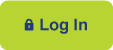ONLINE & MOBILE FAQs
What are REX and RAD?
REX is the name of our online and mobile banking service.
RAD (REX Anywhere Deposit) is our Mobile Check Deposit feature within the mobile app.
What is a REX ID?
It is simply your account’s username.
What features are essential for online access?
While REX gives you complete access to your accounts, there are several services that we see as essential:
• Current member email, phone, and address
• Forgot Password set up
• E-mail Statements
• Online Bill Pay
• Account Alerts
• RAD (REX Anywhere Deposit) – Mobile check deposit
• Select your viewable accounts
More Questions
What are all the features & capabilities available online?
You can do all of the following online when logged into your FECA account:
• Transaction history
• Account inquiries
• Transfers between FECA and non-FECA accounts
• Loan and Visa payments
• Online Bill Pay
• View check images
• Apply for Loan and Visa Cards
• E-statements
• Account alerts
• Credential resets and personalization
• Search and label transactions
How do I update my address or my email address?
To update your address: Once logged in, click the Account Profile icon to the right. Click “Profile” from the menu.
From here you can update your address, email, mobile number and profile image.
IMPORTANT: The Password Reset uses this information if you ever forget your username or password.
How do I make an online loan payment?
From the REX dashboard, click on the “Transfer” button. Follow the prompts for the “from” and “to” accounts (the “to” account will be your loan account), and the amount. To set up recurring payments or to specify a certain day, select “More Options.” To complete the payment, select “Submit” button.
How do I make an online Visa payment?
From the REX dashboard, click on the “Transfer” button. Follow the prompts for the “from” and “to” accounts (the “to” account will be your VISA account), and the amount. To set up recurring payments or to specify a certain day, select “More Options.” To complete the payment, select “Submit” button. Payments made online before 3:00PM Central will be posted overnight.
How do I check my account and loan balances or obtain payoff?
Available balances appear at the top of the REX dashboard. To see individual accounts, you may scroll to the left or right. (Swipe left or right on the mobile app.) To see all accounts at once, Click “View All” under the account tabs or select “Accounts” from the main menu.
For loan payoff information, select the loan following the previous steps. Press the “Loan Payoff Information” button. You will be able to see your loan payoff date and other information concerning the specific loan.
Are account alerts available?
You can set up email alerts for balance amounts or specific transactions. Select the specific account you would like an alert for by clicking on either its account tab or select “Accounts” from the main menu. From the account’s menu, select “Alert Preferences.” Follow the prompts to set up the alert specifics. When complete, press the “Add Alert” button.
IMPORTANT: Alerts set up before the October 2021 app update will need to be recreated.
How do I request information, ask a question, or send a message?
To start a conversation, select “Support” from the main menu. Press the “Start A Conversation” button. You may start a new conversation or continue with a previous conversation.
How do I stop payment on a check?
Log into your account from the desktop. Locate the account by selecting “Accounts” from the main menu. Select the account needed account. From the account’s menu, select “Stop Payments.” Follow the prompts to select the check specifics. When complete, click the “Submit” button.
Download Online FAQs