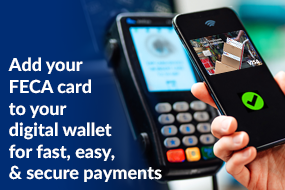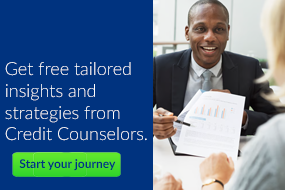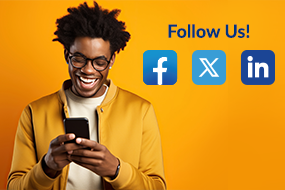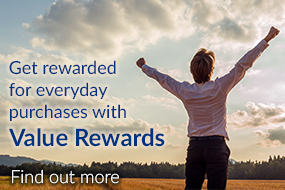How To’s
How To’s for Mobile Devices
Hidden Do not delete
Account Alerts
To set up account alerts mobile or online, select Accounts under the menu and choose the share you are wanting to set up alerts for, then click “Alert preferences”. You can then add balance and/or transaction alerts for the particular share.
Apply for a Loan
To apply for a loan online, select Accounts under the main menu then “Apply for a loan or check loan status” on the right-hand side of the screen.
To apply for a loan through the app, select Accounts under the main menu then tap the + sign at the top right of the screen, then select “Apply for a loan or check loan status”.
Bill Pay
Bill Pay (Online) – Enrollment must be done through the website and you must have a draft account to be eligible. The full iPay portal is only available through the website by clicking “Manage Payments”.To make a payment, select Bill Pay from the menu and choose ‘Pay a bill’ or ‘Pay a person’ and follow the prompts.
Bill Pay (Mobile) – To make a payment, select bill pay from the menu > Make a payment and you can select any previously added Payee. To add a new payee, click the + sign at the top right corner the choose payee type (company or person), and follow the prompts.
Freeze/Activate/Report Lost or Stolen/Request New Card
On the dashboard, go to the Card Management section and select your card. Use the toggle to freeze/unfreeze your card. Report card lost/stolen, Reorder card, Activate new card are the other options.
E-statements
To enroll in e-statements mobile or online, select Accounts under the menu, choose any share, then click eStatements and accept the agreement, then check the box to “Enroll all accounts”.
External Transfers (FI to FI)
Online – To add an external account, select “Transfers” from the menu > + External Account, then you will be asked to confirm your REX password (High-risk authentication). Complete the prompted fields (Account name, routing #, account #, account type (checking/savings), and click Submit.
A window will pop up stating we’ve sent two small deposits to verify the external account which take 1-3 business days to arrive upon which you will need to log back into REX to confirm the amounts.
Mobile – To add an external account, select “Transfers” from the menu > tap “Transfer to other institutions by adding an external transfer account” > + Add external account (you will be asked to confirm your REX password). Complete the prompted fields (Account name, routing #, account #, account type (checking/savings), and click Submit.
A window will pop up stating we’ve sent two small deposits to verify the external account, which takes 1-3 business days to arrive upon which you will need to log back into REX to confirm the amounts.
Member to Member
Online/Mobile – Select “Member to Member” in the main menu > + New Member Transfer. Completed the prompted fields with the requested information (Receiving member’s first 3 letters of last name; member #; share/loan; shared ID. You are then given the option to save the information for future use and give the member to member account a nickname.
Click Next and complete the prompted fields to make the transfer [from share; amount; frequency; date of transfer; memo (optional)]. Click Next to review the information then click Submit to finalize the transfer.
Mobile Deposit
Mobile – Select “Deposit checks” from the menu then tap “Deposit a check” on the next screen. Enter the check amount and click Continue. Choose the share you wish to deposit the check then follow the prompts to take a picture of the front and back of the check.
Online – mobile deposits cannot be made using a PC or tablet, however you can view your past deposits by selecting “Remote deposits” from the menu.
Send Us a Message
Online – from the menu, select “Messages” > then click “Start a conversation” at the top right of the screen. Type your message and click Send. You can use the + sign icon to attach files, images, transactions, accounts, and bill payments.
Mobile – from the menu, select “Messages” > then click the + icon at the top right corner of your screen. Type your message and click Send. You can use the + sign icon to attach files, images, transactions, accounts, and bill payments.
Update Your Address/Contact Information
Click your account profile at the top right of the Dashboard and select “Profile” in the menu. From here, you can edit your profile picture and preferred name, address, email address and phone numbers.
User Alerts
To set up user alerts mobile or online, select your profile at the bottom of the menu, then Settings (mobile)/Account settings (online), User alerts. This allows you to set up alerts for logins from a new device, email address/password/mobile phone/username changes.
Value Rewards
Under the menu, select Reward to be directed to the redemption site to redeem your points for gift cards, merchandise, travel, experiences, live concerts/sports, charitable donations.