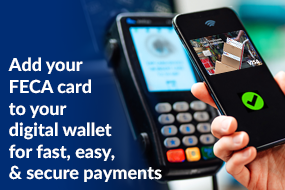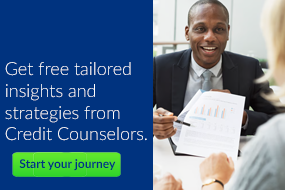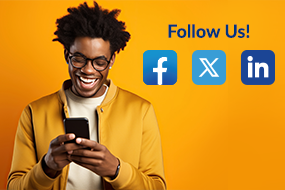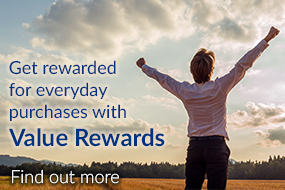Bill Pay
Make Bill Paying Easy
Pay your bills online or on your mobile device.
Control how and when your bills are paid with Bill Pay. Avoid the hassle of writing checks, licking stamps, and hoping your bills arrive on time. With Bill Pay, we pay your bill for you.
Want to make paying your bills even easier? Automatically schedule your payments in advance and never make a late payment again. Send electronic payments to as many payees as you want, as often as you want.
Automatically schedule payments in advance
Pay on time. Every time.
All of your bills in one place.
Bill Pay makes it easy to organize your bills and keep track of when they’re due.
You stay in control of your payments by knowing who gets paid and when.
It’s as easy as setting up your payees and deciding if they get a one-time payment or recurring one.
When it’s time, we send the payment electronically or by check if your biller doesn’t accept direct ACH payment.
With Bill Pay, there’s one less thing you have to worry about.